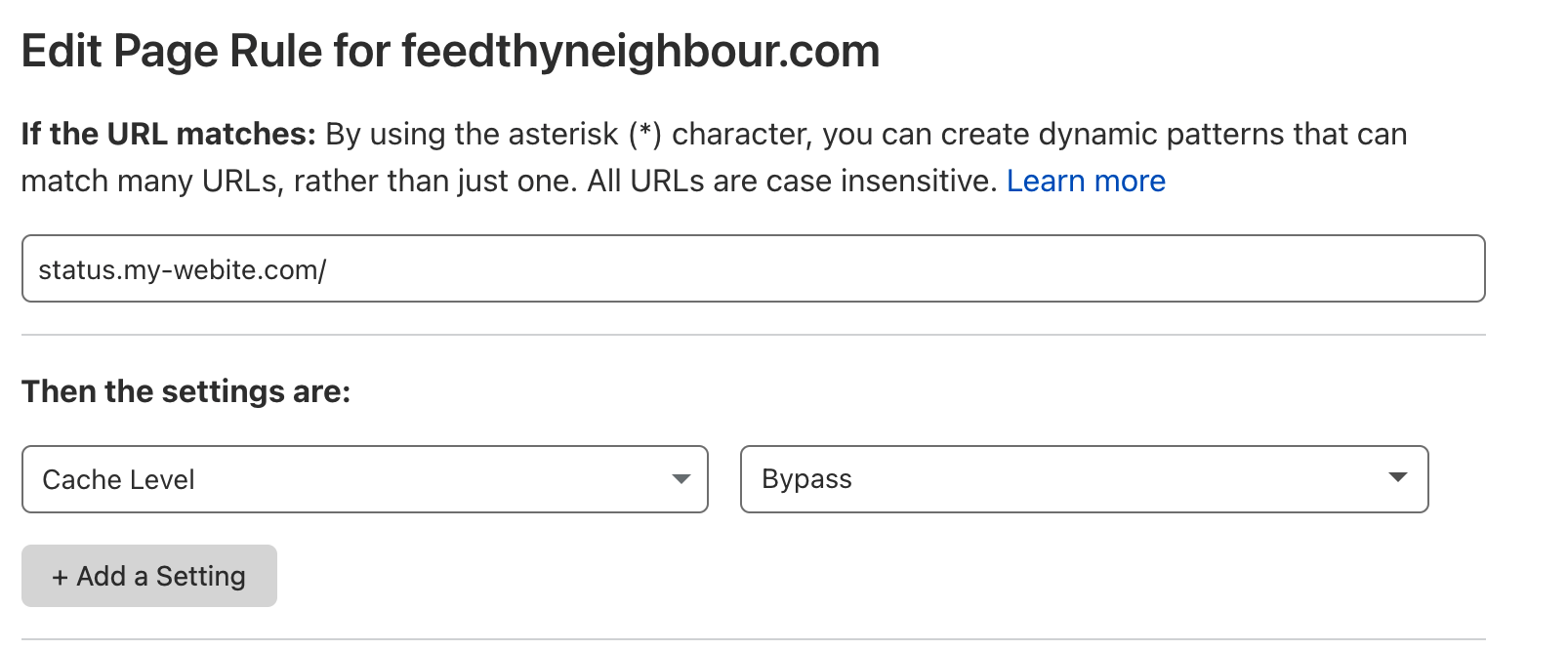When using public reporting pages you also have the option of using a CNAME.
Using a CNAME means rather than having your public reporting page being at a URL like uptime.statuscake.com/?id=[id] it would be something like status.yourdomain.com.
Setup CNAMEs
First, you will need to go to your domain registrar and add a CNAME record to your DNS zone that points your subdomain (or root domain if you choose) to uptimessl.statuscake.com.
Once you have done that go to your public reporting setup (or create a new public reporting group) and in the CNAME field and enter the domain (without www/http)
Now simply save your public reporting group. It may take up to 24 hours (but is normally <1 hour) for your public reporting page to show up on the CNAME.
An example of how this would look is below:

Cloudflare WAF Users
If your domain is using Cloudflare and you have set up a CNAME public reporting you may encounter an issue in which the StatusCake script does not load your performance data.
This is due to the fact Cloudflare caches our scripts which are not designed for as such. The solution to this problem is simple and involves going into your Cloudflare account:
This should be set up as a Page Rule, and set to bypass the Cache!
The rule you will wish to set up is
*YOURCNAME.YOURDOMAIN.EXTENSION*
For example
*uptime.statuscake.com* (ensuring you use the asterisks)
Once you have saved these settings your CNAME public reporting page will work as intended.
An example of this page rule is below: