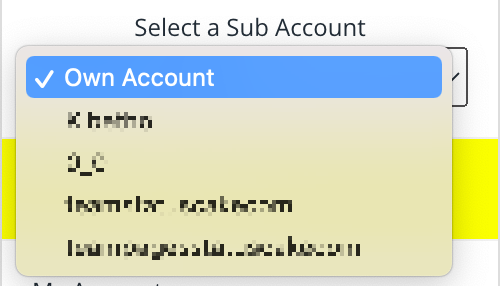Team Management is a feature available in our Business, and Superior package and higher. It allows you to grant other users on StatusCake the ability to view and edit your tests.
They will see your account as your do but will not be given access to financial/billing pages.
When logged in to StatusCake you can access your Team Management settings here
Why Would I want to use Team Management?
This feature can be very useful if you have staff working on different access levels, you can give different powers to different accounts, and users can manage their own individual tasks while also receiving all the data and alerts from the main account.
A typical use case is that an organisation might have different departments, that are responsible for different websites, servers or domains. We allow you to assign specific tests based on their “tags”.
For example, Joe can only access tests tagged with “Content Marketing”, and Joanne can only access tests tagged with “Dev Ops Team”.
How do I add people to my account?
In order to grant access to another user, you will need to log in to your Statuscake account, ensuring that you have a subscription level of at least Business or Superior.
You can access the Team Management page on the top-right of the app.
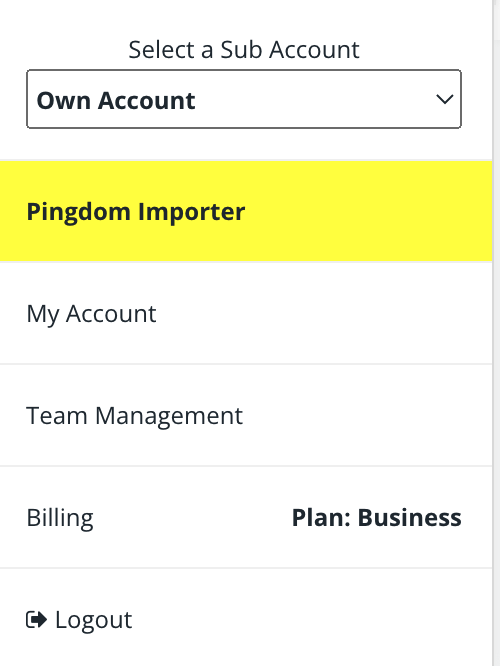
To add a new user account you need to provide:
- The user’s email address
- The user’s access rights (should they have Read, or Read & Write permissions?)
- The user’s ability to access and edit your billing details
- Tags of tests that you want the user to see (e.g. “DevOps” or “Social Pages”)
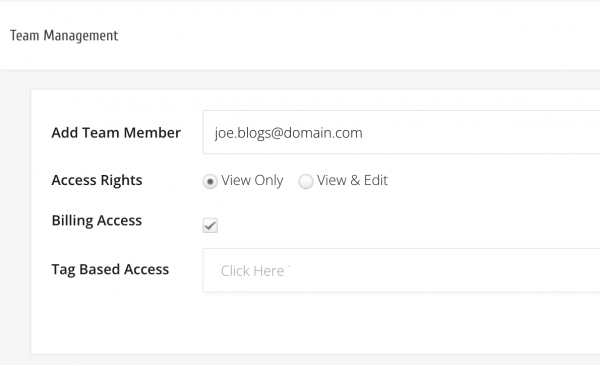
Once you’ve added the user they will receive an email to notify them that they have been added to your StatusCake account.
How do I edit people I’ve added to my account?
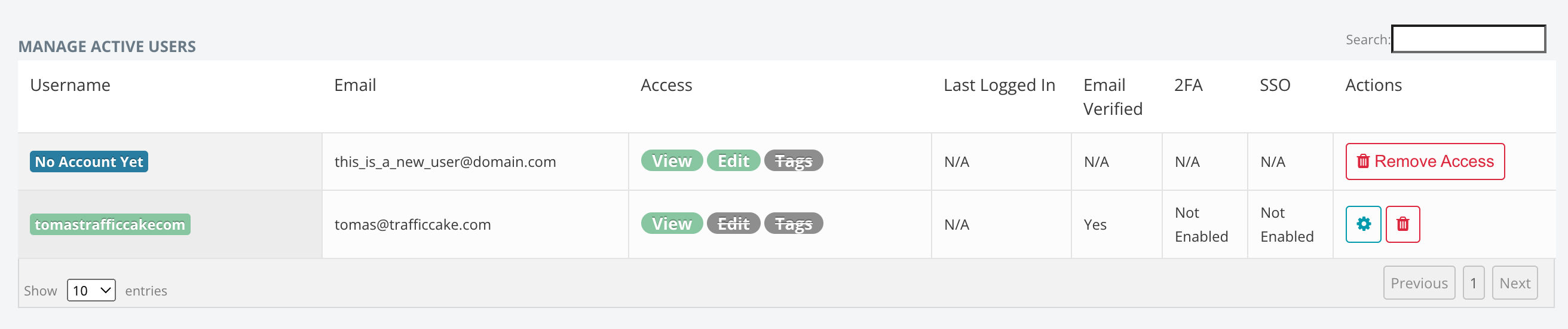
If the user has never used StatusCake before they will be asked to register first, and then given permission to access your account. If a user has already got an account on StatusCake they will be added to your account immediately
As the admin, you have the ability to edit the permissions of a linked account or to fully revoke their access to your account. You can also update the tags that the user has permission to view.
How does a user access my account?
Your added users can access your account by navigating to the top-right of the app and selecting your account under the dropdown “Select a Sub Account”. Once they click your username in the list they will be presented with tests on your account only.