As of the 15th August 2024 Microsoft has deprecated the existing Teams webhook based workflows, and replaced them with a new alternative. Customers who set up their MS Teams integration prior to 15/08/2024 will need to generate a new workflow link using the guide below. The newly generated workflow link can then be added to any existing MS Teams integration by replacing the old value, this can be done from the Integrations page.
Deprecated webhooks which have already been configured will continue to work until December 2025, so there’s no immediate risk of disruption to alerts. But we encourage all users to update their existing integrations asap to avoid getting caught out next year, and also to receive improved and modern MS teams alert formatting on the alerts.
Setting up Notifications from StatusCake to Microsoft Teams
Inside Microsoft Teams:
- Inside the Teams client, click on the 3 dots in the menu labelled “View more apps”
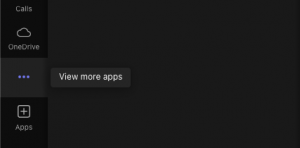
- In the search box, look for “Workflows” and click the option that appears

- Next just select the option shown below to indicate you would like to post your StatusCake alerts to a specific channel
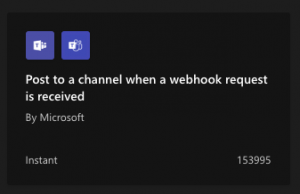
- Now you will need to name and configure your new Workflow, choose an appropriate name and ensure that there’s a green tick next to “Microsoft Teams”. Just to note – this part can take a while to load, so ensure that the fields show the expected value before clicking Next.
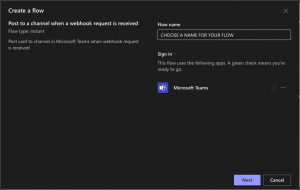
- On the next page, select the Team & Channel you would like the alerts to be sent to
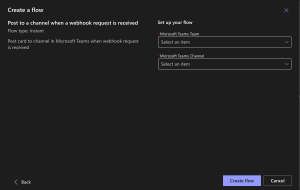
- At the final step you will be presented with a URL, copy this , it will be used during the StatusCake side of the configuration
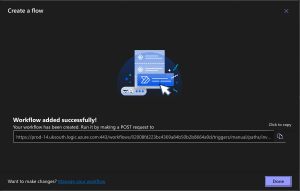
- Click on “Done”, and now head to StatusCake
Inside StatusCake:
- Go to the Integrations section
- Select “New Integration” and then “Microsoft Teams” from the dropdown
- Add a name for the new integration
- Insert your Workflow URL from the previous section
- Click “Save integration” to finish up
From there the integration will be ready to send alerts to MS teams, don’t forget to add it to a contact group so that you receive the relevant notifications from your tests.
