
Want to know how much website downtime costs, and the impact it can have on your business?
Find out everything you need to know in our new uptime monitoring whitepaper 2021

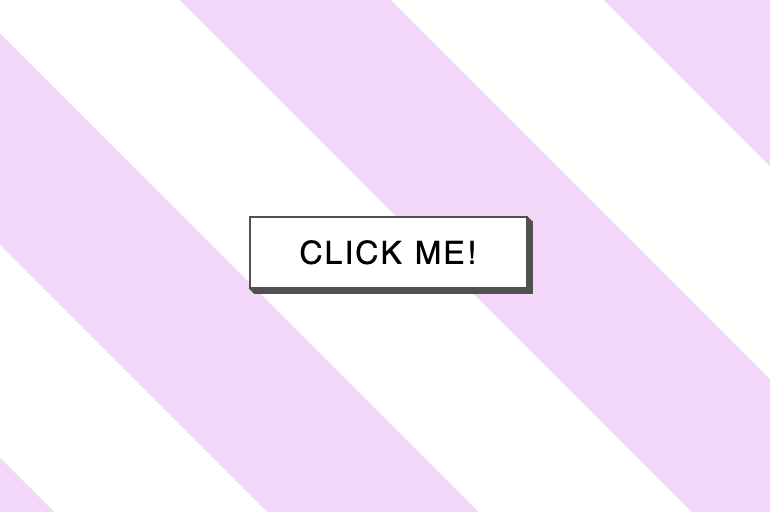
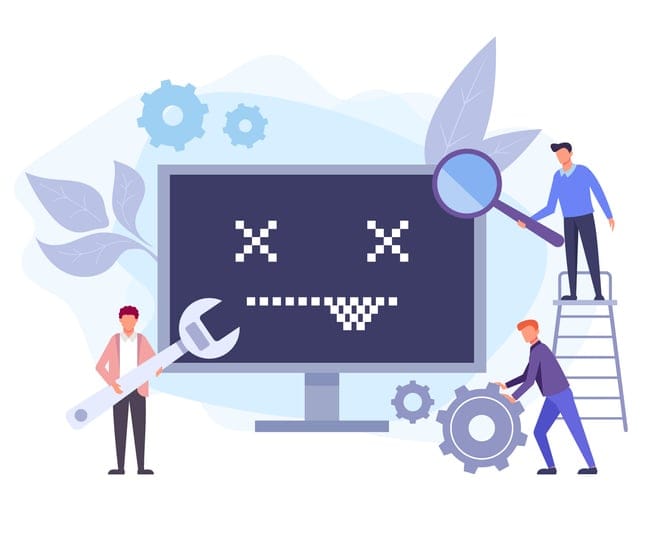
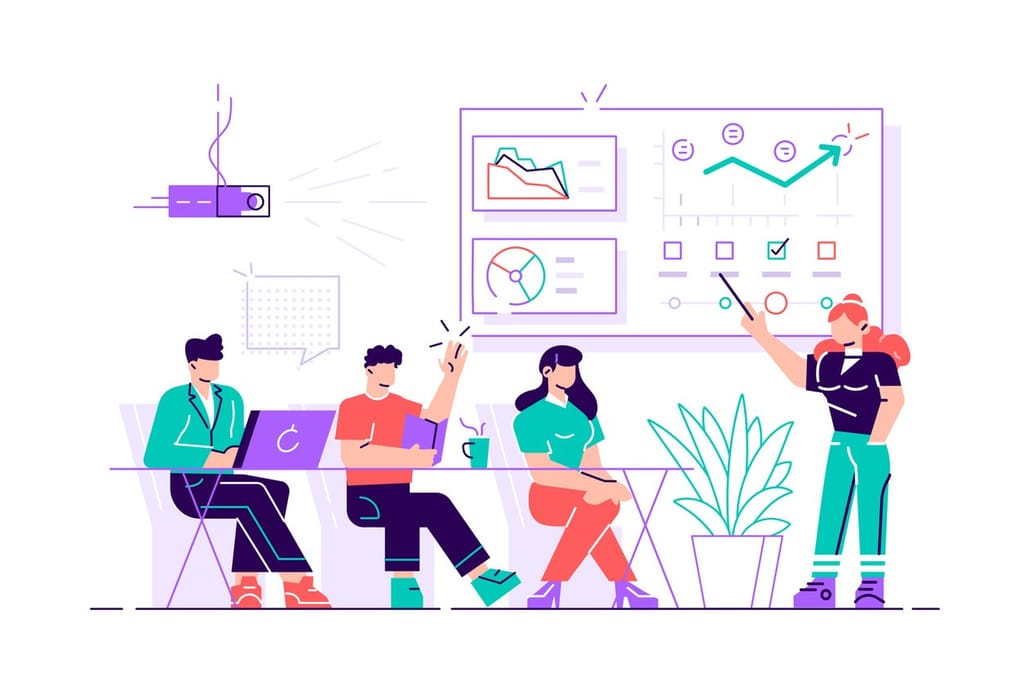

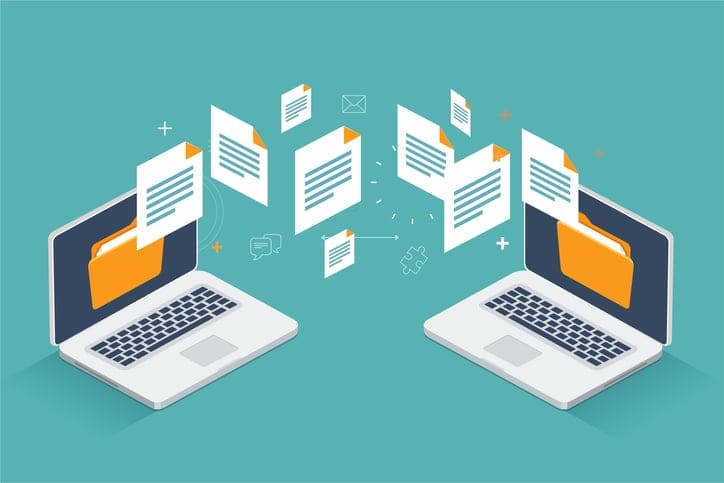
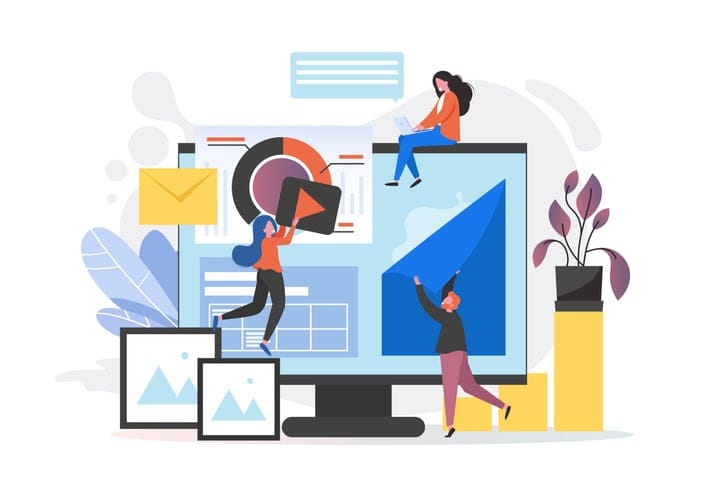
We offer an API that provides direct access to features the platform offer, with each feature providing a set of endpoints to perform operations on resources associated with your account. The StatusCake control panel offers plenty of useful visualisations and alerting systems so you can be in touch with your data, but sometimes we may have use-cases where we would rather leverage the API so in this blog post we’re going to see how we can make use of these endpoints using C#.
We have some great API documentation with explanations and examples of how to make requests here: StatusCake API
First off, StatusCake allows you to set up several tests free of charge, so let’s set up a StatusCake account and create some tests!
Head here to set up an account: StatusCake – Log In
Once logged in, select the “Uptime Monitoring” dropdown on the left and select “New Uptime Test”
On this screen you can set up to 10 free tests.
I’ve gone ahead and set up all of mine, we’re not going to be covering contact groups in this post so there is no need to configure those right now if you are following along.
Now you can go ahead and set up a single test for both “Page Speed Tests” & “SSL Tests”.
The StatusCake API makes it very easy to request all your test results per feature, however in this demo we’re going to be calling the endpoints with specific test ids. You can get your test id’s by looking at the URL of the individual tests.
We need to generate an API key so that the StatusCake API knows we are authorised to use them. From the main screen, select “My Account”
Scroll down to the “MANAGE API KEYS” section and press the Generate New Key button
This will add a new StatusCake API key for you to use in your requests. Keep this secret, if you suspect the key has been made public you can simply revoke it and generate a new one.
We’re keeping things simple, so create a new console application in Visual Studio and add a new class called StatusCakeAPI and an App.config file.
Inside the App.config file we’re going to store our API token.
Configure it as showing in the screenshot and add it to your .gitignore file if you plan to save the code in a repo such as GitHub.
Create a new method in the StatusCakeAPI class with the following method signature:
Next, we want to get a reference to a HttpClient object which will be making our http requests to the API, making sure to include our API token in the request header. We can also set up the variable we’re going to return while we’re here.
Here we’re going to make the request, passing in the websiteID and parsing the result into a class I created called UptimeTestResponse, this class contains all the properties for the results to bind to.
I’ve created these data model classes for each test, and they can be found in the GitHub repo here:
Wrapping the request up in a try-catch-finally code block allows us to catch any potential exceptions and inform the user with some useful data about the exception, as well as disposing of the HttpClient object once we’re done with it.
Now we can go over to Program.cs. Here I’m setting up a list containing all my test ids and calling our GetWebsiteUptime method on each one. Running the program will simply print out the most recent results of our test to the console.
The setup for this one isn’t much different; we’re just changing the class type we’re returning and changing the request to call the SSL endpoint.
Back in Program.cs we only have the one free SSL check, the code looks like this:
And our console output:
Once again we’re just changing the class type that we’re returning and changing the request to call the page speed endpoint.
Back in Program.cs we only have the one free SSL check, so the code looks like this:
And our console output:
In this blog post we’ve covered the various feature GET requests you can make to the StatusCake API. I hope you’ve found this useful and see how quick and easy it is to build up on tip of your StatusCake account! It’s also worth mentioning that you can also perform POST & DEL requests for further integration, I may cover these in a further blog post but if you’re interested check out the documentation here: StatusCake API.
Share this

3 min read For any web developer, DevTools provides an irreplaceable aid to debugging code in all common browsers. Both Safari and Firefox offer great solutions in terms of developer tools, however in this post I will be talking about the highlights of the most recent features in my personal favourite browser for coding, Chrome DevTools. For something
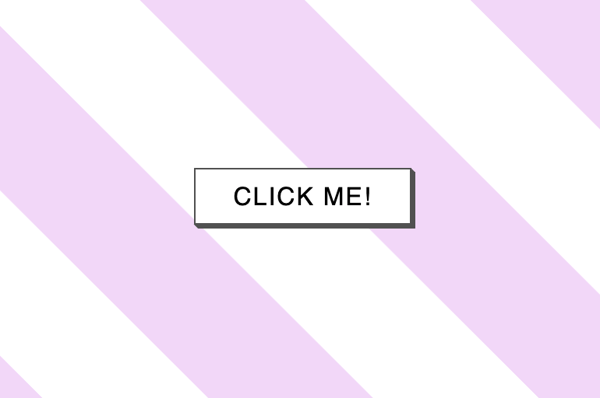
6 min read There has certainly been a trend recently of using animations to elevate user interfaces and improve user experiences, and the more subtle versions of these are known as micro animations. Micro animations are an understated way of adding a little bit of fun to everyday user interactions such as hovering over a link, or clicking
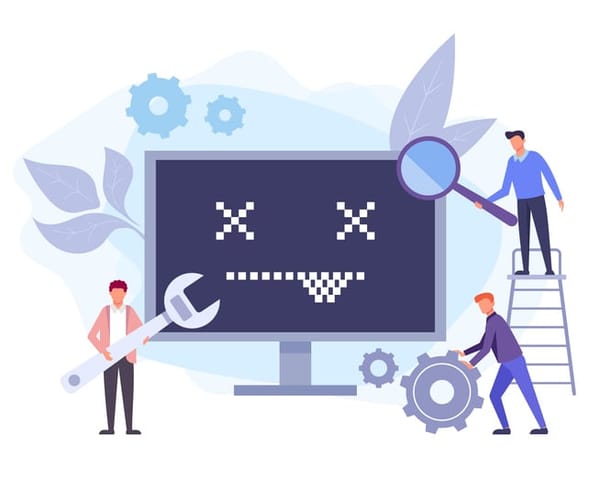
2 min read Read about the latest websites that have experienced downtime including Netflix, Twitter, Facebook and more inside!

2 min read Read about how Google suffered an outage due to the soaring temperatures in the UK in July and how they rectified it right here!
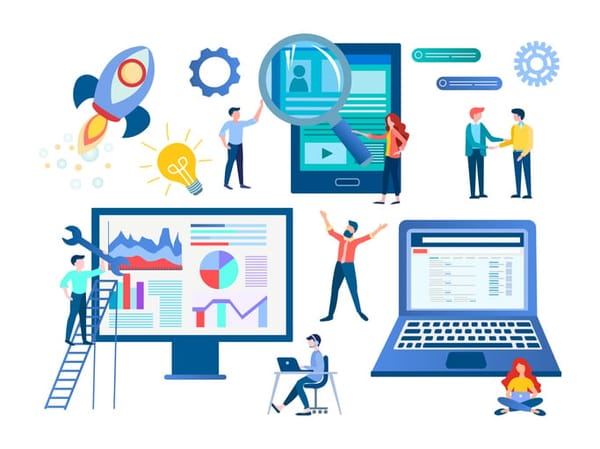
3 min read See the results of our website downtime survey to see some of the most shocking and surprising stats! You won’t be disappointed.
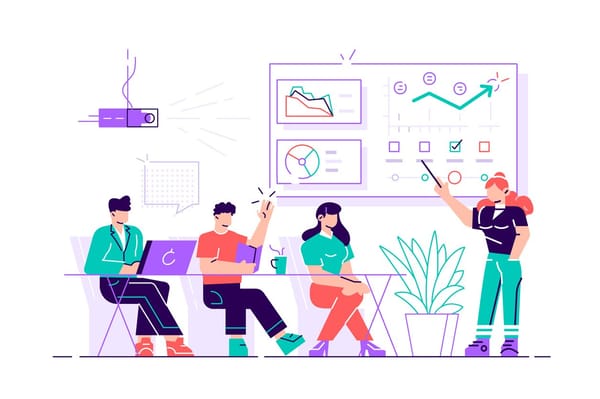
6 min read Find out everything you need to know about Dark Mode and what you can do, as a developer, to make it easier to use.
Find out everything you need to know in our new uptime monitoring whitepaper 2021